MAJOR PROJECT - ASSIGNMENT DOCUMENTATION
MAJOR PROJECT - ASSIGNMENT DOCUMENTATION
Instructions
Process
- A mix of solid, simple colours contoured by solid shadows.
- Solid line art with no variations in stroke width across the different assets
- Basic proportions for the animal characters with simple/omitted facial features.
- Basic Shapes and Silhouettes: Begin by drawing simple shapes and silhouettes to establish the character’s body proportions and general posture. This helps in defining the character’s silhouette and making sure it’s distinct and recognizable.
- Exploration of Features: Experiment with various facial features, hairstyles, and clothing styles. Don’t focus too much on detail at this stage; instead, explore different possibilities to find a look that feels right for the character.
- Refinement and Selection: Review your sketches and select the designs that best align with the character’s personality and role. Refine these sketches by adding more detail, such as facial expressions, clothing patterns, and accessories.
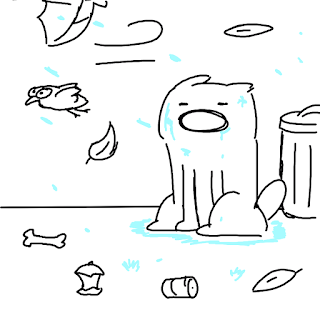
Once the sketch is refined, it’s time to add color and finalize the character design.
Color Studies: Create several color studies to experiment with different color palettes. Consider how colors reflect the character’s traits—warm tones for a friendly character or cooler hues for a mysterious one. Color studies help in choosing the right palette that complements the character’s role and personality.
Final Line Art: Refine the chosen sketch into clean, detailed line art. This involves outlining the character with precise lines, cleaning up any inconsistencies, and ensuring that all design elements are clearly defined.
Final Coloring and Shading: Apply the chosen color palette to the character design. Add shading and highlights to give depth and dimension to the character. This step brings the character to life and makes the design feel three-dimensional.
- Quick Sketches: Begin with small, quick sketches called thumbnails. These are simple, rough drawings that explore different compositions, layouts, and perspectives for the environment.
- Evaluate Options: Compare the thumbnails to decide which composition best serves the environment’s purpose and narrative. Focus on experimenting with various viewpoints and spatial arrangements.
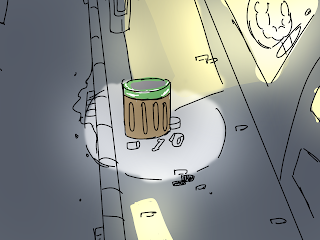
Once the storyboard is complete, I move on to Clip Studio Paint for frame-by-frame drawing. Here's how I do it:
Set Up Your Project: Open Clip Studio Paint and create a new file. Choose a resolution and frame rate suited to your needs. A common frame rate for smooth animation is 24 frames per second (fps), so for a short animation, I might set my document to accommodate a multiple of 24 frames.
Create Keyframes: Start by drawing the keyframes. These are the crucial frames that define the major poses or changes in your animation. Using the ‘Animation Cell’ feature, I can set up these frames easily. Clip Studio Paint allows me to work on these keyframes while managing the timing for each frame.
- Add In-Betweens: With the keyframes in place, I create in-between frames to smooth out the motion. I do this by drawing intermediate frames that transition from one keyframe to the next. Clip Studio Paint’s ‘Onion Skin’ feature is invaluable here, as it shows the previous and next frames, helping maintain consistency and fluidity in motion.
Review and Refine: Playback the animation frequently to review the movement. This iterative process helps identify any awkward transitions or inconsistencies. Adjust the drawings as needed to improve the flow.
Export Frames: Once satisfied with the animation, export the frames as a sequence of images or as a video file. If exporting as images, use a consistent naming convention to maintain order.
With your frames ready, it’s time to bring them into Adobe After Effects to add final touches and refine the animation. Here’s how I proceed:
Import the Frames: Open Adobe After Effects and create a new project. Import the sequence of images you exported from Clip Studio Paint. After Effects can automatically interpret these images as a video sequence, making it easy to work with them.
Create a Composition: Drag the imported image sequence into a new composition. Set the composition settings to match the frame rate and resolution of your sequence.
Add Effects and Transitions: Use After Effects to enhance your animation. Add effects such as motion blur to give a more realistic feel or apply color corrections if needed. You can also incorporate additional elements, like backgrounds or text, to complement the animation.
Adjust Timing: Fine-tune the timing of your animation by adjusting the keyframes and the duration of the composition. After Effects provides tools like the ‘Graph Editor’ to control the speed and smoothness of transitions between keyframes.
- Adjust Timing: Fine-tune the timing of your animation by adjusting the keyframes and the duration of the composition. After Effects provides tools like the ‘Graph Editor’ to control the speed and smoothness of transitions between keyframes.
- Add Sound (Optional): If your animation requires sound effects or a soundtrack, this is the stage to incorporate audio. Import audio files into your project and sync them with the animation using the timeline.
- Preview and Export: Preview the final animation to ensure everything looks as intended. Once satisfied, export the animation by selecting ‘Composition’ > ‘Add to Render Queue’. Choose the desired format and settings for your final output.
After exporting, I review the final animation to check for any issues that might have been missed. Once everything is perfect, I share it on the appropriate platforms or with my audience.
Creating a 2D frame animation is a detailed process that combines artistic creativity with technical proficiency. Using Clip Studio Paint and Adobe After Effects together allows for a streamlined workflow, enabling me to produce high-quality animations efficiently.
Reflection
Creating a 2D frame animation was both challenging and rewarding. The process began with conceptualization and storyboarding, which were crucial for visualizing the narrative and planning the animation flow. Crafting keyframes in Clip Studio Paint felt like setting the foundation of a project, while drawing in-betweens required meticulous attention to detail to ensure smooth transitions. The ‘Onion Skin’ feature was invaluable in maintaining consistency.
Transitioning to Adobe After Effects, I enhanced the animation with effects, adjusted timing, and fine-tuned the presentation. This stage brought the animation to life, demonstrating the impact of post-production tools on the final outcome. Exporting the animation and preparing it for sharing was both relieving and exciting, as it marked the culmination of the creative effort.
Overall, this experience highlighted the blend of artistic creativity and technical skill required in animation. It taught me the importance of thorough planning, patience, and how each stage, from initial sketches to final tweaks, plays a vital role in crafting a compelling animation.














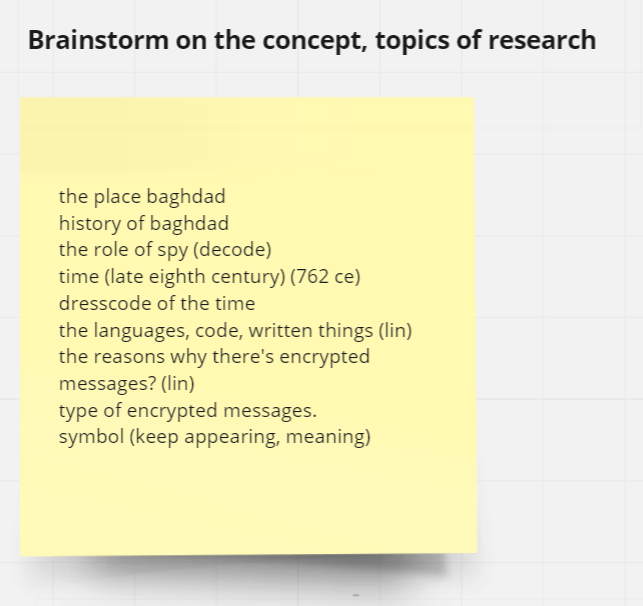

Comments
Post a Comment